Today we are learning how to commit code on svn server on windows client.
1. We need to install svn client- Tortoise svn on client side
2. How to check out:- Right click on folder and select svn checkout option.

We need to enter repository and destination folder .

Enter your user name and password.
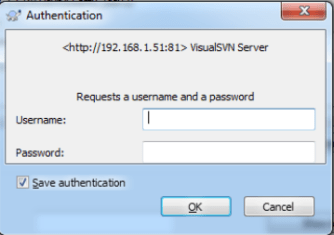
3:- Update repository – If your teammate commit code on same repository so we need to take update It’s very simple just right click on repository folder and click on svn update.

4:- commit comments – All commit we need to commented with proper work history.
5:- How to commit – Right click on file folder or project and just click on svn commit.

6:- Add a new file – right click on file and click on Tortoise svn -> Add

7:- How to remove conflict and compare file. Right click on the file you want to diff

It will be red one our side and show yellow in other side

You can use the green arrows to navigate through the differences
8:- To see the log changes Right click on file folder and jut click on svn log


The left column is the version number. It can be entered in the Checkout dialog to get that version instead of the “Head” version.
The bottom shows all the files added/modified/deleted in that revision
9:- By Mistake bad commit done
a) Update your local repository
b) Checkout the last working commit code
9.1:– How checkout last version commit code – click on svn checkout and check revision radio button and enter commit revision number.

After working commit this version .
Some Rules on using SVN
1- Carefully test your code before commit
2 – Before start working take update
3 – If possible always commit only indivisible file you modified
4 – Always enter proper comments
5 – Always use your user to commit and clone
By – Sameer khare




Hi, Sameer
This is really a very good article on SVN!!!
Your artical explains the process how we can use SVN step by step.
Great share and thanks for this post.
Waiting for your next post 😉
Thank you ever so for you post.Much thanks again.
Thanks! And thanks for sharing your great posts every week!